SOCIAL MEDIA
How to Add Closed Captions to Instagram Videos
Updated Feb. 14th, 2024
Since I originally created this post, speech-to-text technology has made leaps and bounds, especially with the rapid advancements in AI. Now, there are even more tools and options for adding captions to your videos or translating spoken words into different languages. As a marketer and content creator, I'm always on the lookout for ways to help users quickly grasp key messages and to make my content more accessible to a wider audience. While I can't pinpoint the '#1 apps to write captions,' I can share a few options that you might consider when looking for ways to add captions and subtitles to your social media videos.
Why is it important to add text to your Instagram videos?
Adding text to Instagram videos, and any other video social media channels, is more crucial than ever. It's not just about making your content accessible to everyone, including the deaf and hard of hearing community; it's also about engaging users who scroll without sound. Captions ensure your message is received loud and clear, regardless of where or how your audience is watching. Plus, with Instagram's global reach, captions can bridge language barriers, making your content resonate with a broader audience. Essentially, they're a simple yet powerful tool to boost understanding, engagement, and inclusivity.
Algorithm Favorability
With Instagram's evolving algorithm, incorporating captions and keywords in your video content can improve discoverability and engagement. The platform's shift towards favoring video content, including Reels, underscores the importance of captions for maximizing reach and engagement (Sprout Social, 2023).
Content Strategy
Crafting compelling captions and utilizing trending audio are recommended strategies for boosting video performance on Instagram. Captions can act as a secondary hook to grab viewers' attention, while trending audio can enhance algorithmic favorability (Hootsuite, 2024).
Video Specs and Best Practices
Understanding the technical specs for Instagram videos, such as optimal lengths and resolutions, is essential for content creators. For example, Reels can now be up to 90 seconds when published through Instagram, with a minimum resolution of 720 pixels, emphasizing the platform's push towards high-quality video content (Hootsuite, 2024).
Engagement and Accessibility
Adding text to videos is crucial for making content accessible to a wider audience, including those with hearing impairments or those who prefer watching videos without sound. This aligns with broader digital marketing trends emphasizing inclusivity and user engagement (Sprout Social, 2023).
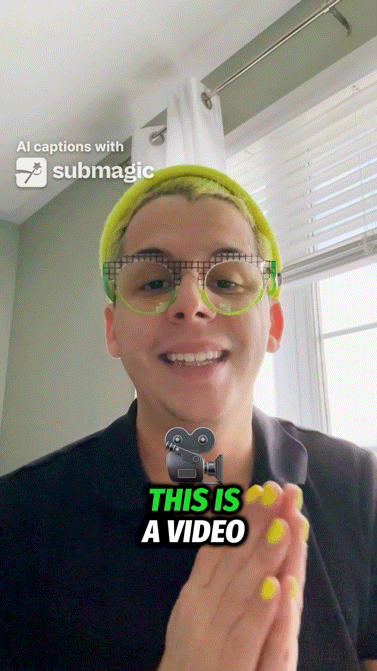
Use Submagic, to add Closed Captions to videos
Have you ever stumbled upon a tool so efficient you wished you'd found it sooner? That's exactly how I felt when I discovered Submagic, a game-changer in the world of closed captioning used by top creators like Ali Abdaal and Grant Cardone.
What Sets Submagic Apart?
Submagic isn't just another captioning tool; it's a creative powerhouse offering over 12 stylish, dynamic caption styles, fully customizable to match your unique brand identity. Imagine selecting a sophisticated caption style that would typically take hours to craft in a video editor – with Submagic, it's just a matter of a few clicks. Adjust the colors, add shadows and strokes, tweak the size, and more to make your captions distinctly yours.
A Full-Fledged AI Video Editor
But here's where Submagic really shines: it doubles as a comprehensive AI video editor. That means you can not only add captions but also edit your entire video from scratch with just one click. The convenience and efficiency of this feature are simply unparalleled.
Pros: Unparalleled captioning accuracy, supporting 50 languages and all video ratios, making it the premier choice for enhancing your video content's professionalism and accessibility.
Cons: As a web app, Submagic requires an internet connection, potentially limiting offline use.
Explore submagic
Create Captions, B-rolls, Transitions, and Sound Effects with AI in seconds to create viral videos.
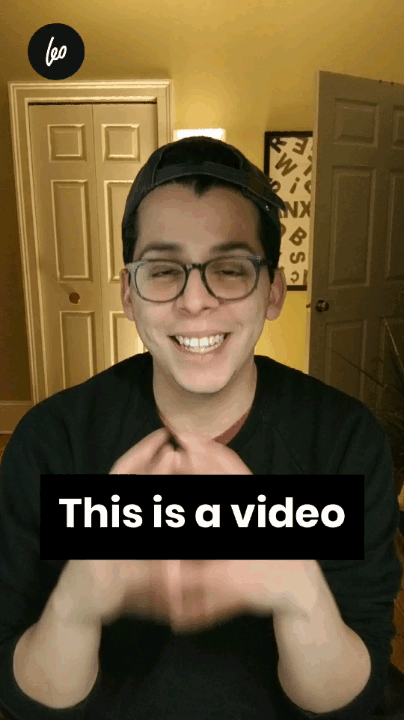
Use InShot to Add Closed Captions to Instagram Videos
InShot remains my go-to tool, especially after its recent updates that introduced several AI-driven features. As I regularly rely on it for refining photos and videos, the addition of a captioning feature was a welcome surprise. It seamlessly complements my workflow, enriching the content with accessible captions. Yet, it's worth noting that while InShot's premium features—including some of the advanced captioning capabilities—are incredibly robust, they come at a cost. Personally, I recommend weighing the app's full suite of editing tools against your specific needs before upgrading solely for captioning.
Pro: It's automated, and you can use a custom font. It is also available for both Android and iOS.
Cons: Some features are paid, and you still have to edit the timing and location of the captions manually.
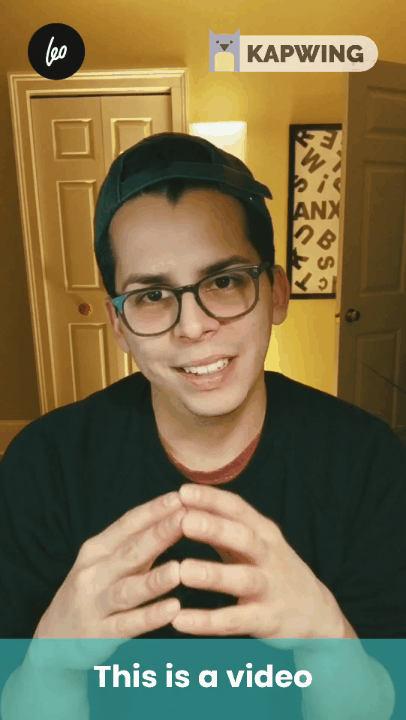
Use Kapwing Closed Captioning Tool for Instagram Stories
A standout option for enhancing Instagram content is Kapwing, which offers a comprehensive and user-friendly closed captioning tool. This platform distinguishes itself with its browser-based accessibility, allowing users to easily upload videos and add captions without the need for complex software.
Kapwing's recent updates have introduced AI-powered features, making it simpler than ever to integrate captions into your videos. This is particularly beneficial for content that requires a polished, strategic approach or when managing a high volume of videos. Moreover, Kapwing supports customization, including the use of brand-specific colors and fonts, thanks to its integration with Google Fonts. This feature is invaluable for maintaining brand consistency across your content.
However, while Kapwing offers a lot for free, including the auto-generate subtitle feature, it's important to note that accessing its full suite of features—like removing the Kapwing watermark—requires a Pro subscription. Despite this, its ease of use and the ability to directly upload to Instagram make it a powerful tool for content creators.
Pro: Kapwing offers an accessible, browser-based platform with AI-powered auto-subtitles and brand customization features, simplifying video editing and captioning.
Cons: Advanced features and watermark removal require a paid Pro subscription, which may limit access for some users.
As we navigate the evolving landscape of content creation, it's clear that AI-powered tools are revolutionizing the way we approach video editing and captioning. The integration of artificial intelligence is not just about enhancing efficiency; it's about freeing us to focus on the essence of our creativity and storytelling. Unsurprisingly, the most advanced features often come with a subscription cost, emphasizing the value of these tools in professional workflows.
When considering which tool to invest in, it's crucial to look beyond just the captioning capabilities. A tool that offers comprehensive editing features, such as enhancing video aesthetics, adding a B-roll, and more, will provide greater value. The key is choosing a tool that aligns with your regular workflow and genuinely enhances your content creation process.
As the digital toolbox expands, I'm committed to keeping an eye out for the latest and most efficient tools available. I'll continue to update this resource, sharing insights into new tools that could further streamline your workflow or enhance your content's impact. The goal is always to ensure that we, as creators, can concentrate on what we do best: creating compelling, engaging, and accessible content for our audiences.
Do you have a favorite? Let me know down in the comments!